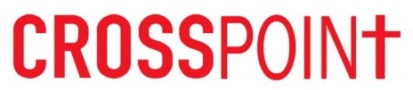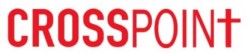10th-12th Boys
Student Basketball 2024-25 - Basketball
Quick Note: Subscribing through the Auto or Manual processes is always preferred to downloading, because the games will be updated on your phone/computer if the schedule changes. Check out the Subscribing Tips below for more information.
League or Team
Subscribe One-Time Download
How to Download a Schedule
Warning: Downloading a schedule should only be done if you are unable to subscribe above. When you download a schedule, the games do not get updated in your calendar app when the league administrator makes changes to the schedule.
When downloading your schedule, you have four format options:
ICALDownload 10th-12th Boys schedule in iCal format.
In this iCal version, all games are assigned to the CST time zone.
ICALDownload 10th-12th Boys schedule in iCal format.
In this iCal version, all games are assigned without time zone information. Your calendar program should import the games using your local time zone.
CSVDownload 10th-12th Boys schedule in CSV format.
VCALDownload 10th-12th Boys schedule in vCal format.
-
iCal - The most reliable format with additional information for displaying reminders prior to the game. All games are assigned to the CST time zone.
Recommended for Outlook 2007-2010, Apple iCal, Google calendar, and most other programs.
File extension = .ics -
iCal alternate - The dark green iCal button is an alternate version of iCal that does not have time zone information. The time zone info shoud be set by your Calendar program when you import the QuickScores schedule.
Try this version if the times are off when importing the first iCal format.
File extension = .ics -
CSV - Comma separated value format provides much of the same information as iCal but occasionally
has problems when being imported into your calendar application. Should be used with Outlook 2003.
File extension = .csv -
vCal - An older format that has been largely replaced by iCal. Use iCal if possible unless your calendar
application only accepts vCal format. Can be used with Outlook 2003.
File extension = .vcs
- Click the iCal, CSV, or vCal link for the team schedule that you wish to download.
- A window will pop up asking if you want to Open or Save the file. Select Save and choose a location on your computer (like your Desktop) where you can retrieve the downloaded file.
- In your calendar application, select the Import function and when asked what file you want to import, select the downloaded file from Step 2.
Manually Subscribing
If the main Subscribe button doesn't work automatically, use these steps to manually subscribe.
- Copy this URL:
-
Open your calendar application and follow these steps.
Google Calendar:
- In the left side bar, click the + icon next to "Add a friend's calendar" and select "From URL".
- Paste the URL from step 1 into the box and click "Add Calendar".
- Look under "Settings for other calendars" on the lower left and select the one that starts with "webcal://".
- Rename the calendar to something useful and change any other settings you wish, like adding notifications.
- It may take a few minutes to sync to the Google Calendar app on your phone. If you still don't see it, go into the app settings and look for it under "Show more". Be sure it is set to "Sync".
Import to iPhone:- Select "Settings", then "Mail, Contacts, Calendars", then "Add Account", then "Other", then "Add Subscribed Calendar".
- When it asks for "Server", paste the URL from step 1. It will validate the URL.
- Then it will give a default "Description" name, you can change this if you wish.
- Leave "Username" and "Password" blank. Leave "Use SSL" Off and "Remove Alarms" Off".
MS Outlook 2003:- Select "Tools", then "Account Settings".
- Then select the tab "Internet Calendars", then "New".
- Paste the URL from step 1 into the box.
MS Outlook 2010 / 2013:- Select "File", then "Account Settings" and "Account Settings" again.
- Select the tab "Internet Calendars", then "New".
- Paste the URL from step 1 into the box, and click "Add".
- In the "Folder Name" box, type the name of the calendar as you want it to appear in Outlook, then click "OK".
- Finally, click "Close".
How to Download a Schedule
Warning: Downloading a schedule should only be done if you are unable to subscribe above. When you download a schedule, the games do not get updated in your calendar app when the league administrator makes changes to the schedule.
When downloading your schedule, you have four format options:
ICALDownload Catalyst Church schedule in iCal format.
In this iCal version, all games are assigned to the CST time zone.
ICALDownload Catalyst Church schedule in iCal format.
In this iCal version, all games are assigned without time zone information. Your calendar program should import the games using your local time zone.
CSVDownload Catalyst Church schedule in CSV format.
VCALDownload Catalyst Church schedule in vCal format.
-
iCal - The most reliable format with additional information for displaying reminders prior to the game. All games are assigned to the CST time zone.
Recommended for Outlook 2007-2010, Apple iCal, Google calendar, and most other programs.
File extension = .ics -
iCal alternate - The dark green iCal button is an alternate version of iCal that does not have time zone information. The time zone info shoud be set by your Calendar program when you import the QuickScores schedule.
Try this version if the times are off when importing the first iCal format.
File extension = .ics -
CSV - Comma separated value format provides much of the same information as iCal but occasionally
has problems when being imported into your calendar application. Should be used with Outlook 2003.
File extension = .csv -
vCal - An older format that has been largely replaced by iCal. Use iCal if possible unless your calendar
application only accepts vCal format. Can be used with Outlook 2003.
File extension = .vcs
- Click the iCal, CSV, or vCal link for the team schedule that you wish to download.
- A window will pop up asking if you want to Open or Save the file. Select Save and choose a location on your computer (like your Desktop) where you can retrieve the downloaded file.
- In your calendar application, select the Import function and when asked what file you want to import, select the downloaded file from Step 2.
Manually Subscribing
If the main Subscribe button doesn't work automatically, use these steps to manually subscribe.
- Copy this URL:
-
Open your calendar application and follow these steps.
Google Calendar:
- In the left side bar, click the + icon next to "Add a friend's calendar" and select "From URL".
- Paste the URL from step 1 into the box and click "Add Calendar".
- Look under "Settings for other calendars" on the lower left and select the one that starts with "webcal://".
- Rename the calendar to something useful and change any other settings you wish, like adding notifications.
- It may take a few minutes to sync to the Google Calendar app on your phone. If you still don't see it, go into the app settings and look for it under "Show more". Be sure it is set to "Sync".
Import to iPhone:- Select "Settings", then "Mail, Contacts, Calendars", then "Add Account", then "Other", then "Add Subscribed Calendar".
- When it asks for "Server", paste the URL from step 1. It will validate the URL.
- Then it will give a default "Description" name, you can change this if you wish.
- Leave "Username" and "Password" blank. Leave "Use SSL" Off and "Remove Alarms" Off".
MS Outlook 2003:- Select "Tools", then "Account Settings".
- Then select the tab "Internet Calendars", then "New".
- Paste the URL from step 1 into the box.
MS Outlook 2010 / 2013:- Select "File", then "Account Settings" and "Account Settings" again.
- Select the tab "Internet Calendars", then "New".
- Paste the URL from step 1 into the box, and click "Add".
- In the "Folder Name" box, type the name of the calendar as you want it to appear in Outlook, then click "OK".
- Finally, click "Close".
How to Download a Schedule
Warning: Downloading a schedule should only be done if you are unable to subscribe above. When you download a schedule, the games do not get updated in your calendar app when the league administrator makes changes to the schedule.
When downloading your schedule, you have four format options:
ICALDownload CrossPoint - Harris schedule in iCal format.
In this iCal version, all games are assigned to the CST time zone.
ICALDownload CrossPoint - Harris schedule in iCal format.
In this iCal version, all games are assigned without time zone information. Your calendar program should import the games using your local time zone.
CSVDownload CrossPoint - Harris schedule in CSV format.
VCALDownload CrossPoint - Harris schedule in vCal format.
-
iCal - The most reliable format with additional information for displaying reminders prior to the game. All games are assigned to the CST time zone.
Recommended for Outlook 2007-2010, Apple iCal, Google calendar, and most other programs.
File extension = .ics -
iCal alternate - The dark green iCal button is an alternate version of iCal that does not have time zone information. The time zone info shoud be set by your Calendar program when you import the QuickScores schedule.
Try this version if the times are off when importing the first iCal format.
File extension = .ics -
CSV - Comma separated value format provides much of the same information as iCal but occasionally
has problems when being imported into your calendar application. Should be used with Outlook 2003.
File extension = .csv -
vCal - An older format that has been largely replaced by iCal. Use iCal if possible unless your calendar
application only accepts vCal format. Can be used with Outlook 2003.
File extension = .vcs
- Click the iCal, CSV, or vCal link for the team schedule that you wish to download.
- A window will pop up asking if you want to Open or Save the file. Select Save and choose a location on your computer (like your Desktop) where you can retrieve the downloaded file.
- In your calendar application, select the Import function and when asked what file you want to import, select the downloaded file from Step 2.
Manually Subscribing
If the main Subscribe button doesn't work automatically, use these steps to manually subscribe.
- Copy this URL:
-
Open your calendar application and follow these steps.
Google Calendar:
- In the left side bar, click the + icon next to "Add a friend's calendar" and select "From URL".
- Paste the URL from step 1 into the box and click "Add Calendar".
- Look under "Settings for other calendars" on the lower left and select the one that starts with "webcal://".
- Rename the calendar to something useful and change any other settings you wish, like adding notifications.
- It may take a few minutes to sync to the Google Calendar app on your phone. If you still don't see it, go into the app settings and look for it under "Show more". Be sure it is set to "Sync".
Import to iPhone:- Select "Settings", then "Mail, Contacts, Calendars", then "Add Account", then "Other", then "Add Subscribed Calendar".
- When it asks for "Server", paste the URL from step 1. It will validate the URL.
- Then it will give a default "Description" name, you can change this if you wish.
- Leave "Username" and "Password" blank. Leave "Use SSL" Off and "Remove Alarms" Off".
MS Outlook 2003:- Select "Tools", then "Account Settings".
- Then select the tab "Internet Calendars", then "New".
- Paste the URL from step 1 into the box.
MS Outlook 2010 / 2013:- Select "File", then "Account Settings" and "Account Settings" again.
- Select the tab "Internet Calendars", then "New".
- Paste the URL from step 1 into the box, and click "Add".
- In the "Folder Name" box, type the name of the calendar as you want it to appear in Outlook, then click "OK".
- Finally, click "Close".
How to Download a Schedule
Warning: Downloading a schedule should only be done if you are unable to subscribe above. When you download a schedule, the games do not get updated in your calendar app when the league administrator makes changes to the schedule.
When downloading your schedule, you have four format options:
ICALDownload CrossPoint - Jordan schedule in iCal format.
In this iCal version, all games are assigned to the CST time zone.
ICALDownload CrossPoint - Jordan schedule in iCal format.
In this iCal version, all games are assigned without time zone information. Your calendar program should import the games using your local time zone.
CSVDownload CrossPoint - Jordan schedule in CSV format.
VCALDownload CrossPoint - Jordan schedule in vCal format.
-
iCal - The most reliable format with additional information for displaying reminders prior to the game. All games are assigned to the CST time zone.
Recommended for Outlook 2007-2010, Apple iCal, Google calendar, and most other programs.
File extension = .ics -
iCal alternate - The dark green iCal button is an alternate version of iCal that does not have time zone information. The time zone info shoud be set by your Calendar program when you import the QuickScores schedule.
Try this version if the times are off when importing the first iCal format.
File extension = .ics -
CSV - Comma separated value format provides much of the same information as iCal but occasionally
has problems when being imported into your calendar application. Should be used with Outlook 2003.
File extension = .csv -
vCal - An older format that has been largely replaced by iCal. Use iCal if possible unless your calendar
application only accepts vCal format. Can be used with Outlook 2003.
File extension = .vcs
- Click the iCal, CSV, or vCal link for the team schedule that you wish to download.
- A window will pop up asking if you want to Open or Save the file. Select Save and choose a location on your computer (like your Desktop) where you can retrieve the downloaded file.
- In your calendar application, select the Import function and when asked what file you want to import, select the downloaded file from Step 2.
Manually Subscribing
If the main Subscribe button doesn't work automatically, use these steps to manually subscribe.
- Copy this URL:
-
Open your calendar application and follow these steps.
Google Calendar:
- In the left side bar, click the + icon next to "Add a friend's calendar" and select "From URL".
- Paste the URL from step 1 into the box and click "Add Calendar".
- Look under "Settings for other calendars" on the lower left and select the one that starts with "webcal://".
- Rename the calendar to something useful and change any other settings you wish, like adding notifications.
- It may take a few minutes to sync to the Google Calendar app on your phone. If you still don't see it, go into the app settings and look for it under "Show more". Be sure it is set to "Sync".
Import to iPhone:- Select "Settings", then "Mail, Contacts, Calendars", then "Add Account", then "Other", then "Add Subscribed Calendar".
- When it asks for "Server", paste the URL from step 1. It will validate the URL.
- Then it will give a default "Description" name, you can change this if you wish.
- Leave "Username" and "Password" blank. Leave "Use SSL" Off and "Remove Alarms" Off".
MS Outlook 2003:- Select "Tools", then "Account Settings".
- Then select the tab "Internet Calendars", then "New".
- Paste the URL from step 1 into the box.
MS Outlook 2010 / 2013:- Select "File", then "Account Settings" and "Account Settings" again.
- Select the tab "Internet Calendars", then "New".
- Paste the URL from step 1 into the box, and click "Add".
- In the "Folder Name" box, type the name of the calendar as you want it to appear in Outlook, then click "OK".
- Finally, click "Close".
How to Download a Schedule
Warning: Downloading a schedule should only be done if you are unable to subscribe above. When you download a schedule, the games do not get updated in your calendar app when the league administrator makes changes to the schedule.
When downloading your schedule, you have four format options:
ICALDownload FBCT - Benedict schedule in iCal format.
In this iCal version, all games are assigned to the CST time zone.
ICALDownload FBCT - Benedict schedule in iCal format.
In this iCal version, all games are assigned without time zone information. Your calendar program should import the games using your local time zone.
CSVDownload FBCT - Benedict schedule in CSV format.
VCALDownload FBCT - Benedict schedule in vCal format.
-
iCal - The most reliable format with additional information for displaying reminders prior to the game. All games are assigned to the CST time zone.
Recommended for Outlook 2007-2010, Apple iCal, Google calendar, and most other programs.
File extension = .ics -
iCal alternate - The dark green iCal button is an alternate version of iCal that does not have time zone information. The time zone info shoud be set by your Calendar program when you import the QuickScores schedule.
Try this version if the times are off when importing the first iCal format.
File extension = .ics -
CSV - Comma separated value format provides much of the same information as iCal but occasionally
has problems when being imported into your calendar application. Should be used with Outlook 2003.
File extension = .csv -
vCal - An older format that has been largely replaced by iCal. Use iCal if possible unless your calendar
application only accepts vCal format. Can be used with Outlook 2003.
File extension = .vcs
- Click the iCal, CSV, or vCal link for the team schedule that you wish to download.
- A window will pop up asking if you want to Open or Save the file. Select Save and choose a location on your computer (like your Desktop) where you can retrieve the downloaded file.
- In your calendar application, select the Import function and when asked what file you want to import, select the downloaded file from Step 2.
Manually Subscribing
If the main Subscribe button doesn't work automatically, use these steps to manually subscribe.
- Copy this URL:
-
Open your calendar application and follow these steps.
Google Calendar:
- In the left side bar, click the + icon next to "Add a friend's calendar" and select "From URL".
- Paste the URL from step 1 into the box and click "Add Calendar".
- Look under "Settings for other calendars" on the lower left and select the one that starts with "webcal://".
- Rename the calendar to something useful and change any other settings you wish, like adding notifications.
- It may take a few minutes to sync to the Google Calendar app on your phone. If you still don't see it, go into the app settings and look for it under "Show more". Be sure it is set to "Sync".
Import to iPhone:- Select "Settings", then "Mail, Contacts, Calendars", then "Add Account", then "Other", then "Add Subscribed Calendar".
- When it asks for "Server", paste the URL from step 1. It will validate the URL.
- Then it will give a default "Description" name, you can change this if you wish.
- Leave "Username" and "Password" blank. Leave "Use SSL" Off and "Remove Alarms" Off".
MS Outlook 2003:- Select "Tools", then "Account Settings".
- Then select the tab "Internet Calendars", then "New".
- Paste the URL from step 1 into the box.
MS Outlook 2010 / 2013:- Select "File", then "Account Settings" and "Account Settings" again.
- Select the tab "Internet Calendars", then "New".
- Paste the URL from step 1 into the box, and click "Add".
- In the "Folder Name" box, type the name of the calendar as you want it to appear in Outlook, then click "OK".
- Finally, click "Close".
How to Download a Schedule
Warning: Downloading a schedule should only be done if you are unable to subscribe above. When you download a schedule, the games do not get updated in your calendar app when the league administrator makes changes to the schedule.
When downloading your schedule, you have four format options:
ICALDownload FBCT - Bryant schedule in iCal format.
In this iCal version, all games are assigned to the CST time zone.
ICALDownload FBCT - Bryant schedule in iCal format.
In this iCal version, all games are assigned without time zone information. Your calendar program should import the games using your local time zone.
CSVDownload FBCT - Bryant schedule in CSV format.
VCALDownload FBCT - Bryant schedule in vCal format.
-
iCal - The most reliable format with additional information for displaying reminders prior to the game. All games are assigned to the CST time zone.
Recommended for Outlook 2007-2010, Apple iCal, Google calendar, and most other programs.
File extension = .ics -
iCal alternate - The dark green iCal button is an alternate version of iCal that does not have time zone information. The time zone info shoud be set by your Calendar program when you import the QuickScores schedule.
Try this version if the times are off when importing the first iCal format.
File extension = .ics -
CSV - Comma separated value format provides much of the same information as iCal but occasionally
has problems when being imported into your calendar application. Should be used with Outlook 2003.
File extension = .csv -
vCal - An older format that has been largely replaced by iCal. Use iCal if possible unless your calendar
application only accepts vCal format. Can be used with Outlook 2003.
File extension = .vcs
- Click the iCal, CSV, or vCal link for the team schedule that you wish to download.
- A window will pop up asking if you want to Open or Save the file. Select Save and choose a location on your computer (like your Desktop) where you can retrieve the downloaded file.
- In your calendar application, select the Import function and when asked what file you want to import, select the downloaded file from Step 2.
Manually Subscribing
If the main Subscribe button doesn't work automatically, use these steps to manually subscribe.
- Copy this URL:
-
Open your calendar application and follow these steps.
Google Calendar:
- In the left side bar, click the + icon next to "Add a friend's calendar" and select "From URL".
- Paste the URL from step 1 into the box and click "Add Calendar".
- Look under "Settings for other calendars" on the lower left and select the one that starts with "webcal://".
- Rename the calendar to something useful and change any other settings you wish, like adding notifications.
- It may take a few minutes to sync to the Google Calendar app on your phone. If you still don't see it, go into the app settings and look for it under "Show more". Be sure it is set to "Sync".
Import to iPhone:- Select "Settings", then "Mail, Contacts, Calendars", then "Add Account", then "Other", then "Add Subscribed Calendar".
- When it asks for "Server", paste the URL from step 1. It will validate the URL.
- Then it will give a default "Description" name, you can change this if you wish.
- Leave "Username" and "Password" blank. Leave "Use SSL" Off and "Remove Alarms" Off".
MS Outlook 2003:- Select "Tools", then "Account Settings".
- Then select the tab "Internet Calendars", then "New".
- Paste the URL from step 1 into the box.
MS Outlook 2010 / 2013:- Select "File", then "Account Settings" and "Account Settings" again.
- Select the tab "Internet Calendars", then "New".
- Paste the URL from step 1 into the box, and click "Add".
- In the "Folder Name" box, type the name of the calendar as you want it to appear in Outlook, then click "OK".
- Finally, click "Close".
How to Download a Schedule
Warning: Downloading a schedule should only be done if you are unable to subscribe above. When you download a schedule, the games do not get updated in your calendar app when the league administrator makes changes to the schedule.
When downloading your schedule, you have four format options:
ICALDownload FBCT - Crowe schedule in iCal format.
In this iCal version, all games are assigned to the CST time zone.
ICALDownload FBCT - Crowe schedule in iCal format.
In this iCal version, all games are assigned without time zone information. Your calendar program should import the games using your local time zone.
CSVDownload FBCT - Crowe schedule in CSV format.
VCALDownload FBCT - Crowe schedule in vCal format.
-
iCal - The most reliable format with additional information for displaying reminders prior to the game. All games are assigned to the CST time zone.
Recommended for Outlook 2007-2010, Apple iCal, Google calendar, and most other programs.
File extension = .ics -
iCal alternate - The dark green iCal button is an alternate version of iCal that does not have time zone information. The time zone info shoud be set by your Calendar program when you import the QuickScores schedule.
Try this version if the times are off when importing the first iCal format.
File extension = .ics -
CSV - Comma separated value format provides much of the same information as iCal but occasionally
has problems when being imported into your calendar application. Should be used with Outlook 2003.
File extension = .csv -
vCal - An older format that has been largely replaced by iCal. Use iCal if possible unless your calendar
application only accepts vCal format. Can be used with Outlook 2003.
File extension = .vcs
- Click the iCal, CSV, or vCal link for the team schedule that you wish to download.
- A window will pop up asking if you want to Open or Save the file. Select Save and choose a location on your computer (like your Desktop) where you can retrieve the downloaded file.
- In your calendar application, select the Import function and when asked what file you want to import, select the downloaded file from Step 2.
Manually Subscribing
If the main Subscribe button doesn't work automatically, use these steps to manually subscribe.
- Copy this URL:
-
Open your calendar application and follow these steps.
Google Calendar:
- In the left side bar, click the + icon next to "Add a friend's calendar" and select "From URL".
- Paste the URL from step 1 into the box and click "Add Calendar".
- Look under "Settings for other calendars" on the lower left and select the one that starts with "webcal://".
- Rename the calendar to something useful and change any other settings you wish, like adding notifications.
- It may take a few minutes to sync to the Google Calendar app on your phone. If you still don't see it, go into the app settings and look for it under "Show more". Be sure it is set to "Sync".
Import to iPhone:- Select "Settings", then "Mail, Contacts, Calendars", then "Add Account", then "Other", then "Add Subscribed Calendar".
- When it asks for "Server", paste the URL from step 1. It will validate the URL.
- Then it will give a default "Description" name, you can change this if you wish.
- Leave "Username" and "Password" blank. Leave "Use SSL" Off and "Remove Alarms" Off".
MS Outlook 2003:- Select "Tools", then "Account Settings".
- Then select the tab "Internet Calendars", then "New".
- Paste the URL from step 1 into the box.
MS Outlook 2010 / 2013:- Select "File", then "Account Settings" and "Account Settings" again.
- Select the tab "Internet Calendars", then "New".
- Paste the URL from step 1 into the box, and click "Add".
- In the "Folder Name" box, type the name of the calendar as you want it to appear in Outlook, then click "OK".
- Finally, click "Close".
How to Download a Schedule
Warning: Downloading a schedule should only be done if you are unable to subscribe above. When you download a schedule, the games do not get updated in your calendar app when the league administrator makes changes to the schedule.
When downloading your schedule, you have four format options:
ICALDownload FBCT - Dobbins schedule in iCal format.
In this iCal version, all games are assigned to the CST time zone.
ICALDownload FBCT - Dobbins schedule in iCal format.
In this iCal version, all games are assigned without time zone information. Your calendar program should import the games using your local time zone.
CSVDownload FBCT - Dobbins schedule in CSV format.
VCALDownload FBCT - Dobbins schedule in vCal format.
-
iCal - The most reliable format with additional information for displaying reminders prior to the game. All games are assigned to the CST time zone.
Recommended for Outlook 2007-2010, Apple iCal, Google calendar, and most other programs.
File extension = .ics -
iCal alternate - The dark green iCal button is an alternate version of iCal that does not have time zone information. The time zone info shoud be set by your Calendar program when you import the QuickScores schedule.
Try this version if the times are off when importing the first iCal format.
File extension = .ics -
CSV - Comma separated value format provides much of the same information as iCal but occasionally
has problems when being imported into your calendar application. Should be used with Outlook 2003.
File extension = .csv -
vCal - An older format that has been largely replaced by iCal. Use iCal if possible unless your calendar
application only accepts vCal format. Can be used with Outlook 2003.
File extension = .vcs
- Click the iCal, CSV, or vCal link for the team schedule that you wish to download.
- A window will pop up asking if you want to Open or Save the file. Select Save and choose a location on your computer (like your Desktop) where you can retrieve the downloaded file.
- In your calendar application, select the Import function and when asked what file you want to import, select the downloaded file from Step 2.
Manually Subscribing
If the main Subscribe button doesn't work automatically, use these steps to manually subscribe.
- Copy this URL:
-
Open your calendar application and follow these steps.
Google Calendar:
- In the left side bar, click the + icon next to "Add a friend's calendar" and select "From URL".
- Paste the URL from step 1 into the box and click "Add Calendar".
- Look under "Settings for other calendars" on the lower left and select the one that starts with "webcal://".
- Rename the calendar to something useful and change any other settings you wish, like adding notifications.
- It may take a few minutes to sync to the Google Calendar app on your phone. If you still don't see it, go into the app settings and look for it under "Show more". Be sure it is set to "Sync".
Import to iPhone:- Select "Settings", then "Mail, Contacts, Calendars", then "Add Account", then "Other", then "Add Subscribed Calendar".
- When it asks for "Server", paste the URL from step 1. It will validate the URL.
- Then it will give a default "Description" name, you can change this if you wish.
- Leave "Username" and "Password" blank. Leave "Use SSL" Off and "Remove Alarms" Off".
MS Outlook 2003:- Select "Tools", then "Account Settings".
- Then select the tab "Internet Calendars", then "New".
- Paste the URL from step 1 into the box.
MS Outlook 2010 / 2013:- Select "File", then "Account Settings" and "Account Settings" again.
- Select the tab "Internet Calendars", then "New".
- Paste the URL from step 1 into the box, and click "Add".
- In the "Folder Name" box, type the name of the calendar as you want it to appear in Outlook, then click "OK".
- Finally, click "Close".
How to Download a Schedule
Warning: Downloading a schedule should only be done if you are unable to subscribe above. When you download a schedule, the games do not get updated in your calendar app when the league administrator makes changes to the schedule.
When downloading your schedule, you have four format options:
ICALDownload FBCT - Hacker schedule in iCal format.
In this iCal version, all games are assigned to the CST time zone.
ICALDownload FBCT - Hacker schedule in iCal format.
In this iCal version, all games are assigned without time zone information. Your calendar program should import the games using your local time zone.
CSVDownload FBCT - Hacker schedule in CSV format.
VCALDownload FBCT - Hacker schedule in vCal format.
-
iCal - The most reliable format with additional information for displaying reminders prior to the game. All games are assigned to the CST time zone.
Recommended for Outlook 2007-2010, Apple iCal, Google calendar, and most other programs.
File extension = .ics -
iCal alternate - The dark green iCal button is an alternate version of iCal that does not have time zone information. The time zone info shoud be set by your Calendar program when you import the QuickScores schedule.
Try this version if the times are off when importing the first iCal format.
File extension = .ics -
CSV - Comma separated value format provides much of the same information as iCal but occasionally
has problems when being imported into your calendar application. Should be used with Outlook 2003.
File extension = .csv -
vCal - An older format that has been largely replaced by iCal. Use iCal if possible unless your calendar
application only accepts vCal format. Can be used with Outlook 2003.
File extension = .vcs
- Click the iCal, CSV, or vCal link for the team schedule that you wish to download.
- A window will pop up asking if you want to Open or Save the file. Select Save and choose a location on your computer (like your Desktop) where you can retrieve the downloaded file.
- In your calendar application, select the Import function and when asked what file you want to import, select the downloaded file from Step 2.
Manually Subscribing
If the main Subscribe button doesn't work automatically, use these steps to manually subscribe.
- Copy this URL:
-
Open your calendar application and follow these steps.
Google Calendar:
- In the left side bar, click the + icon next to "Add a friend's calendar" and select "From URL".
- Paste the URL from step 1 into the box and click "Add Calendar".
- Look under "Settings for other calendars" on the lower left and select the one that starts with "webcal://".
- Rename the calendar to something useful and change any other settings you wish, like adding notifications.
- It may take a few minutes to sync to the Google Calendar app on your phone. If you still don't see it, go into the app settings and look for it under "Show more". Be sure it is set to "Sync".
Import to iPhone:- Select "Settings", then "Mail, Contacts, Calendars", then "Add Account", then "Other", then "Add Subscribed Calendar".
- When it asks for "Server", paste the URL from step 1. It will validate the URL.
- Then it will give a default "Description" name, you can change this if you wish.
- Leave "Username" and "Password" blank. Leave "Use SSL" Off and "Remove Alarms" Off".
MS Outlook 2003:- Select "Tools", then "Account Settings".
- Then select the tab "Internet Calendars", then "New".
- Paste the URL from step 1 into the box.
MS Outlook 2010 / 2013:- Select "File", then "Account Settings" and "Account Settings" again.
- Select the tab "Internet Calendars", then "New".
- Paste the URL from step 1 into the box, and click "Add".
- In the "Folder Name" box, type the name of the calendar as you want it to appear in Outlook, then click "OK".
- Finally, click "Close".
How to Download a Schedule
Warning: Downloading a schedule should only be done if you are unable to subscribe above. When you download a schedule, the games do not get updated in your calendar app when the league administrator makes changes to the schedule.
When downloading your schedule, you have four format options:
ICALDownload FBCT - Jones schedule in iCal format.
In this iCal version, all games are assigned to the CST time zone.
ICALDownload FBCT - Jones schedule in iCal format.
In this iCal version, all games are assigned without time zone information. Your calendar program should import the games using your local time zone.
CSVDownload FBCT - Jones schedule in CSV format.
VCALDownload FBCT - Jones schedule in vCal format.
-
iCal - The most reliable format with additional information for displaying reminders prior to the game. All games are assigned to the CST time zone.
Recommended for Outlook 2007-2010, Apple iCal, Google calendar, and most other programs.
File extension = .ics -
iCal alternate - The dark green iCal button is an alternate version of iCal that does not have time zone information. The time zone info shoud be set by your Calendar program when you import the QuickScores schedule.
Try this version if the times are off when importing the first iCal format.
File extension = .ics -
CSV - Comma separated value format provides much of the same information as iCal but occasionally
has problems when being imported into your calendar application. Should be used with Outlook 2003.
File extension = .csv -
vCal - An older format that has been largely replaced by iCal. Use iCal if possible unless your calendar
application only accepts vCal format. Can be used with Outlook 2003.
File extension = .vcs
- Click the iCal, CSV, or vCal link for the team schedule that you wish to download.
- A window will pop up asking if you want to Open or Save the file. Select Save and choose a location on your computer (like your Desktop) where you can retrieve the downloaded file.
- In your calendar application, select the Import function and when asked what file you want to import, select the downloaded file from Step 2.
Manually Subscribing
If the main Subscribe button doesn't work automatically, use these steps to manually subscribe.
- Copy this URL:
-
Open your calendar application and follow these steps.
Google Calendar:
- In the left side bar, click the + icon next to "Add a friend's calendar" and select "From URL".
- Paste the URL from step 1 into the box and click "Add Calendar".
- Look under "Settings for other calendars" on the lower left and select the one that starts with "webcal://".
- Rename the calendar to something useful and change any other settings you wish, like adding notifications.
- It may take a few minutes to sync to the Google Calendar app on your phone. If you still don't see it, go into the app settings and look for it under "Show more". Be sure it is set to "Sync".
Import to iPhone:- Select "Settings", then "Mail, Contacts, Calendars", then "Add Account", then "Other", then "Add Subscribed Calendar".
- When it asks for "Server", paste the URL from step 1. It will validate the URL.
- Then it will give a default "Description" name, you can change this if you wish.
- Leave "Username" and "Password" blank. Leave "Use SSL" Off and "Remove Alarms" Off".
MS Outlook 2003:- Select "Tools", then "Account Settings".
- Then select the tab "Internet Calendars", then "New".
- Paste the URL from step 1 into the box.
MS Outlook 2010 / 2013:- Select "File", then "Account Settings" and "Account Settings" again.
- Select the tab "Internet Calendars", then "New".
- Paste the URL from step 1 into the box, and click "Add".
- In the "Folder Name" box, type the name of the calendar as you want it to appear in Outlook, then click "OK".
- Finally, click "Close".
How to Download a Schedule
Warning: Downloading a schedule should only be done if you are unable to subscribe above. When you download a schedule, the games do not get updated in your calendar app when the league administrator makes changes to the schedule.
When downloading your schedule, you have four format options:
ICALDownload FBCT - Nelson schedule in iCal format.
In this iCal version, all games are assigned to the CST time zone.
ICALDownload FBCT - Nelson schedule in iCal format.
In this iCal version, all games are assigned without time zone information. Your calendar program should import the games using your local time zone.
CSVDownload FBCT - Nelson schedule in CSV format.
VCALDownload FBCT - Nelson schedule in vCal format.
-
iCal - The most reliable format with additional information for displaying reminders prior to the game. All games are assigned to the CST time zone.
Recommended for Outlook 2007-2010, Apple iCal, Google calendar, and most other programs.
File extension = .ics -
iCal alternate - The dark green iCal button is an alternate version of iCal that does not have time zone information. The time zone info shoud be set by your Calendar program when you import the QuickScores schedule.
Try this version if the times are off when importing the first iCal format.
File extension = .ics -
CSV - Comma separated value format provides much of the same information as iCal but occasionally
has problems when being imported into your calendar application. Should be used with Outlook 2003.
File extension = .csv -
vCal - An older format that has been largely replaced by iCal. Use iCal if possible unless your calendar
application only accepts vCal format. Can be used with Outlook 2003.
File extension = .vcs
- Click the iCal, CSV, or vCal link for the team schedule that you wish to download.
- A window will pop up asking if you want to Open or Save the file. Select Save and choose a location on your computer (like your Desktop) where you can retrieve the downloaded file.
- In your calendar application, select the Import function and when asked what file you want to import, select the downloaded file from Step 2.
Manually Subscribing
If the main Subscribe button doesn't work automatically, use these steps to manually subscribe.
- Copy this URL:
-
Open your calendar application and follow these steps.
Google Calendar:
- In the left side bar, click the + icon next to "Add a friend's calendar" and select "From URL".
- Paste the URL from step 1 into the box and click "Add Calendar".
- Look under "Settings for other calendars" on the lower left and select the one that starts with "webcal://".
- Rename the calendar to something useful and change any other settings you wish, like adding notifications.
- It may take a few minutes to sync to the Google Calendar app on your phone. If you still don't see it, go into the app settings and look for it under "Show more". Be sure it is set to "Sync".
Import to iPhone:- Select "Settings", then "Mail, Contacts, Calendars", then "Add Account", then "Other", then "Add Subscribed Calendar".
- When it asks for "Server", paste the URL from step 1. It will validate the URL.
- Then it will give a default "Description" name, you can change this if you wish.
- Leave "Username" and "Password" blank. Leave "Use SSL" Off and "Remove Alarms" Off".
MS Outlook 2003:- Select "Tools", then "Account Settings".
- Then select the tab "Internet Calendars", then "New".
- Paste the URL from step 1 into the box.
MS Outlook 2010 / 2013:- Select "File", then "Account Settings" and "Account Settings" again.
- Select the tab "Internet Calendars", then "New".
- Paste the URL from step 1 into the box, and click "Add".
- In the "Folder Name" box, type the name of the calendar as you want it to appear in Outlook, then click "OK".
- Finally, click "Close".
How to Download a Schedule
Warning: Downloading a schedule should only be done if you are unable to subscribe above. When you download a schedule, the games do not get updated in your calendar app when the league administrator makes changes to the schedule.
When downloading your schedule, you have four format options:
ICALDownload FBCT - Sims schedule in iCal format.
In this iCal version, all games are assigned to the CST time zone.
ICALDownload FBCT - Sims schedule in iCal format.
In this iCal version, all games are assigned without time zone information. Your calendar program should import the games using your local time zone.
CSVDownload FBCT - Sims schedule in CSV format.
VCALDownload FBCT - Sims schedule in vCal format.
-
iCal - The most reliable format with additional information for displaying reminders prior to the game. All games are assigned to the CST time zone.
Recommended for Outlook 2007-2010, Apple iCal, Google calendar, and most other programs.
File extension = .ics -
iCal alternate - The dark green iCal button is an alternate version of iCal that does not have time zone information. The time zone info shoud be set by your Calendar program when you import the QuickScores schedule.
Try this version if the times are off when importing the first iCal format.
File extension = .ics -
CSV - Comma separated value format provides much of the same information as iCal but occasionally
has problems when being imported into your calendar application. Should be used with Outlook 2003.
File extension = .csv -
vCal - An older format that has been largely replaced by iCal. Use iCal if possible unless your calendar
application only accepts vCal format. Can be used with Outlook 2003.
File extension = .vcs
- Click the iCal, CSV, or vCal link for the team schedule that you wish to download.
- A window will pop up asking if you want to Open or Save the file. Select Save and choose a location on your computer (like your Desktop) where you can retrieve the downloaded file.
- In your calendar application, select the Import function and when asked what file you want to import, select the downloaded file from Step 2.
Manually Subscribing
If the main Subscribe button doesn't work automatically, use these steps to manually subscribe.
- Copy this URL:
-
Open your calendar application and follow these steps.
Google Calendar:
- In the left side bar, click the + icon next to "Add a friend's calendar" and select "From URL".
- Paste the URL from step 1 into the box and click "Add Calendar".
- Look under "Settings for other calendars" on the lower left and select the one that starts with "webcal://".
- Rename the calendar to something useful and change any other settings you wish, like adding notifications.
- It may take a few minutes to sync to the Google Calendar app on your phone. If you still don't see it, go into the app settings and look for it under "Show more". Be sure it is set to "Sync".
Import to iPhone:- Select "Settings", then "Mail, Contacts, Calendars", then "Add Account", then "Other", then "Add Subscribed Calendar".
- When it asks for "Server", paste the URL from step 1. It will validate the URL.
- Then it will give a default "Description" name, you can change this if you wish.
- Leave "Username" and "Password" blank. Leave "Use SSL" Off and "Remove Alarms" Off".
MS Outlook 2003:- Select "Tools", then "Account Settings".
- Then select the tab "Internet Calendars", then "New".
- Paste the URL from step 1 into the box.
MS Outlook 2010 / 2013:- Select "File", then "Account Settings" and "Account Settings" again.
- Select the tab "Internet Calendars", then "New".
- Paste the URL from step 1 into the box, and click "Add".
- In the "Folder Name" box, type the name of the calendar as you want it to appear in Outlook, then click "OK".
- Finally, click "Close".
How to Download a Schedule
Warning: Downloading a schedule should only be done if you are unable to subscribe above. When you download a schedule, the games do not get updated in your calendar app when the league administrator makes changes to the schedule.
When downloading your schedule, you have four format options:
ICALDownload FBCT - Underwood schedule in iCal format.
In this iCal version, all games are assigned to the CST time zone.
ICALDownload FBCT - Underwood schedule in iCal format.
In this iCal version, all games are assigned without time zone information. Your calendar program should import the games using your local time zone.
CSVDownload FBCT - Underwood schedule in CSV format.
VCALDownload FBCT - Underwood schedule in vCal format.
-
iCal - The most reliable format with additional information for displaying reminders prior to the game. All games are assigned to the CST time zone.
Recommended for Outlook 2007-2010, Apple iCal, Google calendar, and most other programs.
File extension = .ics -
iCal alternate - The dark green iCal button is an alternate version of iCal that does not have time zone information. The time zone info shoud be set by your Calendar program when you import the QuickScores schedule.
Try this version if the times are off when importing the first iCal format.
File extension = .ics -
CSV - Comma separated value format provides much of the same information as iCal but occasionally
has problems when being imported into your calendar application. Should be used with Outlook 2003.
File extension = .csv -
vCal - An older format that has been largely replaced by iCal. Use iCal if possible unless your calendar
application only accepts vCal format. Can be used with Outlook 2003.
File extension = .vcs
- Click the iCal, CSV, or vCal link for the team schedule that you wish to download.
- A window will pop up asking if you want to Open or Save the file. Select Save and choose a location on your computer (like your Desktop) where you can retrieve the downloaded file.
- In your calendar application, select the Import function and when asked what file you want to import, select the downloaded file from Step 2.
Manually Subscribing
If the main Subscribe button doesn't work automatically, use these steps to manually subscribe.
- Copy this URL:
-
Open your calendar application and follow these steps.
Google Calendar:
- In the left side bar, click the + icon next to "Add a friend's calendar" and select "From URL".
- Paste the URL from step 1 into the box and click "Add Calendar".
- Look under "Settings for other calendars" on the lower left and select the one that starts with "webcal://".
- Rename the calendar to something useful and change any other settings you wish, like adding notifications.
- It may take a few minutes to sync to the Google Calendar app on your phone. If you still don't see it, go into the app settings and look for it under "Show more". Be sure it is set to "Sync".
Import to iPhone:- Select "Settings", then "Mail, Contacts, Calendars", then "Add Account", then "Other", then "Add Subscribed Calendar".
- When it asks for "Server", paste the URL from step 1. It will validate the URL.
- Then it will give a default "Description" name, you can change this if you wish.
- Leave "Username" and "Password" blank. Leave "Use SSL" Off and "Remove Alarms" Off".
MS Outlook 2003:- Select "Tools", then "Account Settings".
- Then select the tab "Internet Calendars", then "New".
- Paste the URL from step 1 into the box.
MS Outlook 2010 / 2013:- Select "File", then "Account Settings" and "Account Settings" again.
- Select the tab "Internet Calendars", then "New".
- Paste the URL from step 1 into the box, and click "Add".
- In the "Folder Name" box, type the name of the calendar as you want it to appear in Outlook, then click "OK".
- Finally, click "Close".
How to Download a Schedule
Warning: Downloading a schedule should only be done if you are unable to subscribe above. When you download a schedule, the games do not get updated in your calendar app when the league administrator makes changes to the schedule.
When downloading your schedule, you have four format options:
ICALDownload FBCT - Williams/Jones schedule in iCal format.
In this iCal version, all games are assigned to the CST time zone.
ICALDownload FBCT - Williams/Jones schedule in iCal format.
In this iCal version, all games are assigned without time zone information. Your calendar program should import the games using your local time zone.
CSVDownload FBCT - Williams/Jones schedule in CSV format.
VCALDownload FBCT - Williams/Jones schedule in vCal format.
-
iCal - The most reliable format with additional information for displaying reminders prior to the game. All games are assigned to the CST time zone.
Recommended for Outlook 2007-2010, Apple iCal, Google calendar, and most other programs.
File extension = .ics -
iCal alternate - The dark green iCal button is an alternate version of iCal that does not have time zone information. The time zone info shoud be set by your Calendar program when you import the QuickScores schedule.
Try this version if the times are off when importing the first iCal format.
File extension = .ics -
CSV - Comma separated value format provides much of the same information as iCal but occasionally
has problems when being imported into your calendar application. Should be used with Outlook 2003.
File extension = .csv -
vCal - An older format that has been largely replaced by iCal. Use iCal if possible unless your calendar
application only accepts vCal format. Can be used with Outlook 2003.
File extension = .vcs
- Click the iCal, CSV, or vCal link for the team schedule that you wish to download.
- A window will pop up asking if you want to Open or Save the file. Select Save and choose a location on your computer (like your Desktop) where you can retrieve the downloaded file.
- In your calendar application, select the Import function and when asked what file you want to import, select the downloaded file from Step 2.
Manually Subscribing
If the main Subscribe button doesn't work automatically, use these steps to manually subscribe.
- Copy this URL:
-
Open your calendar application and follow these steps.
Google Calendar:
- In the left side bar, click the + icon next to "Add a friend's calendar" and select "From URL".
- Paste the URL from step 1 into the box and click "Add Calendar".
- Look under "Settings for other calendars" on the lower left and select the one that starts with "webcal://".
- Rename the calendar to something useful and change any other settings you wish, like adding notifications.
- It may take a few minutes to sync to the Google Calendar app on your phone. If you still don't see it, go into the app settings and look for it under "Show more". Be sure it is set to "Sync".
Import to iPhone:- Select "Settings", then "Mail, Contacts, Calendars", then "Add Account", then "Other", then "Add Subscribed Calendar".
- When it asks for "Server", paste the URL from step 1. It will validate the URL.
- Then it will give a default "Description" name, you can change this if you wish.
- Leave "Username" and "Password" blank. Leave "Use SSL" Off and "Remove Alarms" Off".
MS Outlook 2003:- Select "Tools", then "Account Settings".
- Then select the tab "Internet Calendars", then "New".
- Paste the URL from step 1 into the box.
MS Outlook 2010 / 2013:- Select "File", then "Account Settings" and "Account Settings" again.
- Select the tab "Internet Calendars", then "New".
- Paste the URL from step 1 into the box, and click "Add".
- In the "Folder Name" box, type the name of the calendar as you want it to appear in Outlook, then click "OK".
- Finally, click "Close".
How to Download a Schedule
Warning: Downloading a schedule should only be done if you are unable to subscribe above. When you download a schedule, the games do not get updated in your calendar app when the league administrator makes changes to the schedule.
When downloading your schedule, you have four format options:
ICALDownload Northpark schedule in iCal format.
In this iCal version, all games are assigned to the CST time zone.
ICALDownload Northpark schedule in iCal format.
In this iCal version, all games are assigned without time zone information. Your calendar program should import the games using your local time zone.
CSVDownload Northpark schedule in CSV format.
VCALDownload Northpark schedule in vCal format.
-
iCal - The most reliable format with additional information for displaying reminders prior to the game. All games are assigned to the CST time zone.
Recommended for Outlook 2007-2010, Apple iCal, Google calendar, and most other programs.
File extension = .ics -
iCal alternate - The dark green iCal button is an alternate version of iCal that does not have time zone information. The time zone info shoud be set by your Calendar program when you import the QuickScores schedule.
Try this version if the times are off when importing the first iCal format.
File extension = .ics -
CSV - Comma separated value format provides much of the same information as iCal but occasionally
has problems when being imported into your calendar application. Should be used with Outlook 2003.
File extension = .csv -
vCal - An older format that has been largely replaced by iCal. Use iCal if possible unless your calendar
application only accepts vCal format. Can be used with Outlook 2003.
File extension = .vcs
- Click the iCal, CSV, or vCal link for the team schedule that you wish to download.
- A window will pop up asking if you want to Open or Save the file. Select Save and choose a location on your computer (like your Desktop) where you can retrieve the downloaded file.
- In your calendar application, select the Import function and when asked what file you want to import, select the downloaded file from Step 2.
Manually Subscribing
If the main Subscribe button doesn't work automatically, use these steps to manually subscribe.
- Copy this URL:
-
Open your calendar application and follow these steps.
Google Calendar:
- In the left side bar, click the + icon next to "Add a friend's calendar" and select "From URL".
- Paste the URL from step 1 into the box and click "Add Calendar".
- Look under "Settings for other calendars" on the lower left and select the one that starts with "webcal://".
- Rename the calendar to something useful and change any other settings you wish, like adding notifications.
- It may take a few minutes to sync to the Google Calendar app on your phone. If you still don't see it, go into the app settings and look for it under "Show more". Be sure it is set to "Sync".
Import to iPhone:- Select "Settings", then "Mail, Contacts, Calendars", then "Add Account", then "Other", then "Add Subscribed Calendar".
- When it asks for "Server", paste the URL from step 1. It will validate the URL.
- Then it will give a default "Description" name, you can change this if you wish.
- Leave "Username" and "Password" blank. Leave "Use SSL" Off and "Remove Alarms" Off".
MS Outlook 2003:- Select "Tools", then "Account Settings".
- Then select the tab "Internet Calendars", then "New".
- Paste the URL from step 1 into the box.
MS Outlook 2010 / 2013:- Select "File", then "Account Settings" and "Account Settings" again.
- Select the tab "Internet Calendars", then "New".
- Paste the URL from step 1 into the box, and click "Add".
- In the "Folder Name" box, type the name of the calendar as you want it to appear in Outlook, then click "OK".
- Finally, click "Close".
How to Download a Schedule
Warning: Downloading a schedule should only be done if you are unable to subscribe above. When you download a schedule, the games do not get updated in your calendar app when the league administrator makes changes to the schedule.
When downloading your schedule, you have four format options:
ICALDownload Trussville FMC schedule in iCal format.
In this iCal version, all games are assigned to the CST time zone.
ICALDownload Trussville FMC schedule in iCal format.
In this iCal version, all games are assigned without time zone information. Your calendar program should import the games using your local time zone.
CSVDownload Trussville FMC schedule in CSV format.
VCALDownload Trussville FMC schedule in vCal format.
-
iCal - The most reliable format with additional information for displaying reminders prior to the game. All games are assigned to the CST time zone.
Recommended for Outlook 2007-2010, Apple iCal, Google calendar, and most other programs.
File extension = .ics -
iCal alternate - The dark green iCal button is an alternate version of iCal that does not have time zone information. The time zone info shoud be set by your Calendar program when you import the QuickScores schedule.
Try this version if the times are off when importing the first iCal format.
File extension = .ics -
CSV - Comma separated value format provides much of the same information as iCal but occasionally
has problems when being imported into your calendar application. Should be used with Outlook 2003.
File extension = .csv -
vCal - An older format that has been largely replaced by iCal. Use iCal if possible unless your calendar
application only accepts vCal format. Can be used with Outlook 2003.
File extension = .vcs
- Click the iCal, CSV, or vCal link for the team schedule that you wish to download.
- A window will pop up asking if you want to Open or Save the file. Select Save and choose a location on your computer (like your Desktop) where you can retrieve the downloaded file.
- In your calendar application, select the Import function and when asked what file you want to import, select the downloaded file from Step 2.
Manually Subscribing
If the main Subscribe button doesn't work automatically, use these steps to manually subscribe.
- Copy this URL:
-
Open your calendar application and follow these steps.
Google Calendar:
- In the left side bar, click the + icon next to "Add a friend's calendar" and select "From URL".
- Paste the URL from step 1 into the box and click "Add Calendar".
- Look under "Settings for other calendars" on the lower left and select the one that starts with "webcal://".
- Rename the calendar to something useful and change any other settings you wish, like adding notifications.
- It may take a few minutes to sync to the Google Calendar app on your phone. If you still don't see it, go into the app settings and look for it under "Show more". Be sure it is set to "Sync".
Import to iPhone:- Select "Settings", then "Mail, Contacts, Calendars", then "Add Account", then "Other", then "Add Subscribed Calendar".
- When it asks for "Server", paste the URL from step 1. It will validate the URL.
- Then it will give a default "Description" name, you can change this if you wish.
- Leave "Username" and "Password" blank. Leave "Use SSL" Off and "Remove Alarms" Off".
MS Outlook 2003:- Select "Tools", then "Account Settings".
- Then select the tab "Internet Calendars", then "New".
- Paste the URL from step 1 into the box.
MS Outlook 2010 / 2013:- Select "File", then "Account Settings" and "Account Settings" again.
- Select the tab "Internet Calendars", then "New".
- Paste the URL from step 1 into the box, and click "Add".
- In the "Folder Name" box, type the name of the calendar as you want it to appear in Outlook, then click "OK".
- Finally, click "Close".
Subscribing Tips
If you have iCloud and multiple iOS devises that you want be synched with the same schedule, you need to subscribe through the Calendar app on your Mac and let the natural iCloud sync process transfer the calendar to your phone and other devices.
If you do not have iCloud or a Mac to synchronize everything, click the Subscribe button below from your iPhone/iPad and follow the prompts to complete the process.
AndroidAs of this writing, Android phones do not natively support automatic "webcal" subscriptions. The best way to get the schedule on your Android is to subscribe to the schedule through Google Calendar on your computer (using either the Auto or Manual processes above). Once subscribed, Google Calendar will automatically synch the game schedule with your Android.
How to Unsubscribe
If you are on an iPhone/iPad, go to Settings >> Mail, Contacts, Calendars, then select Subscribed Calendars. Choose the unwanted calendar from the list and there will be a red Delete Account button at the bottom.
AndroidIf you use Google calendar, go to Google Calendar Settings and click the Unsubscribe link on the far right for the desired calendar.